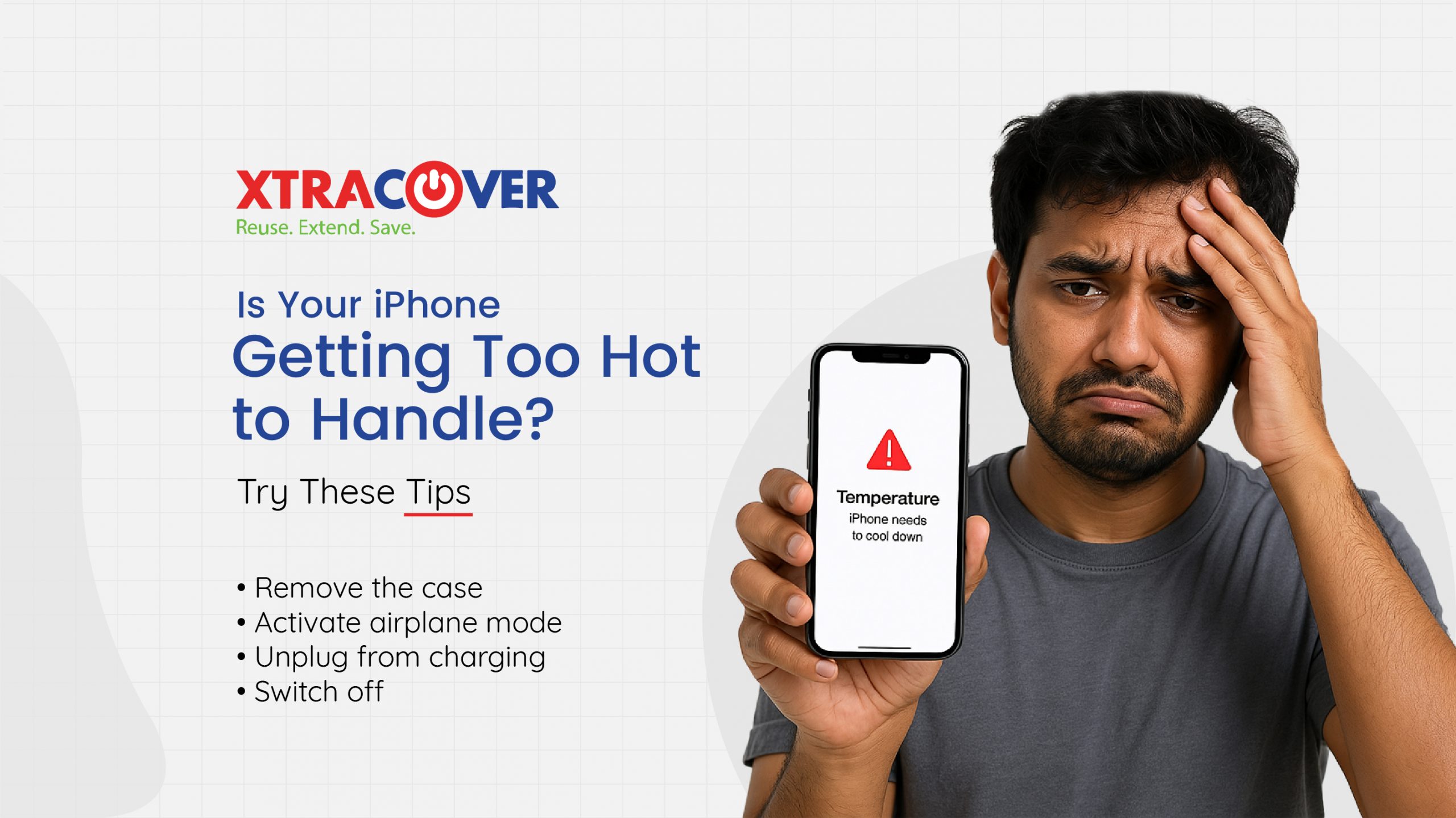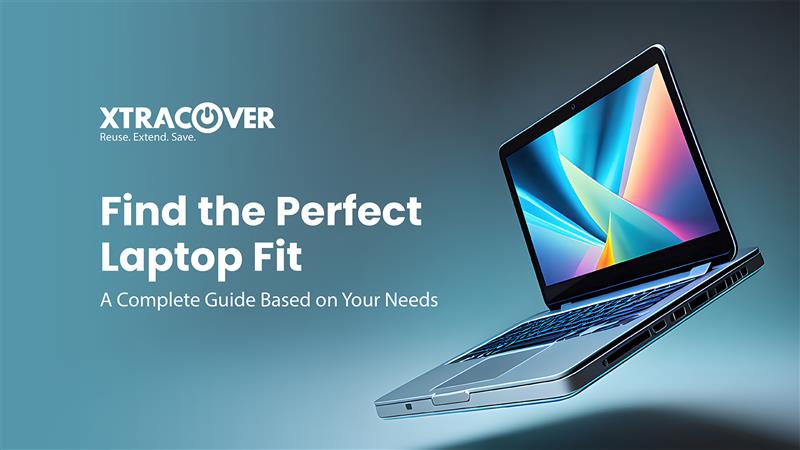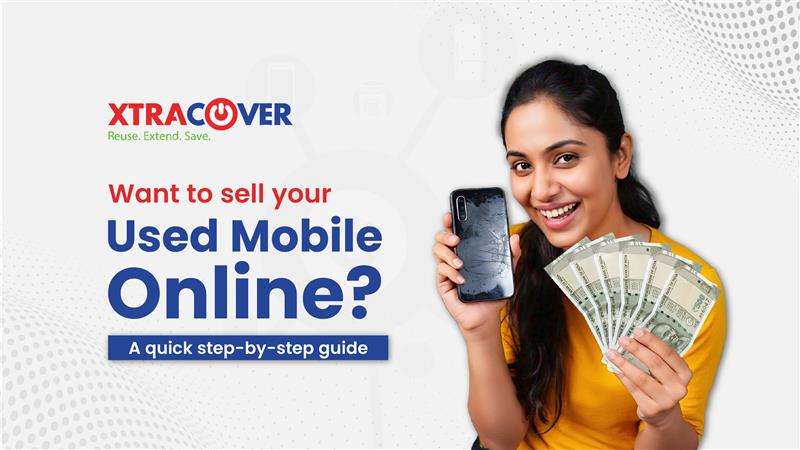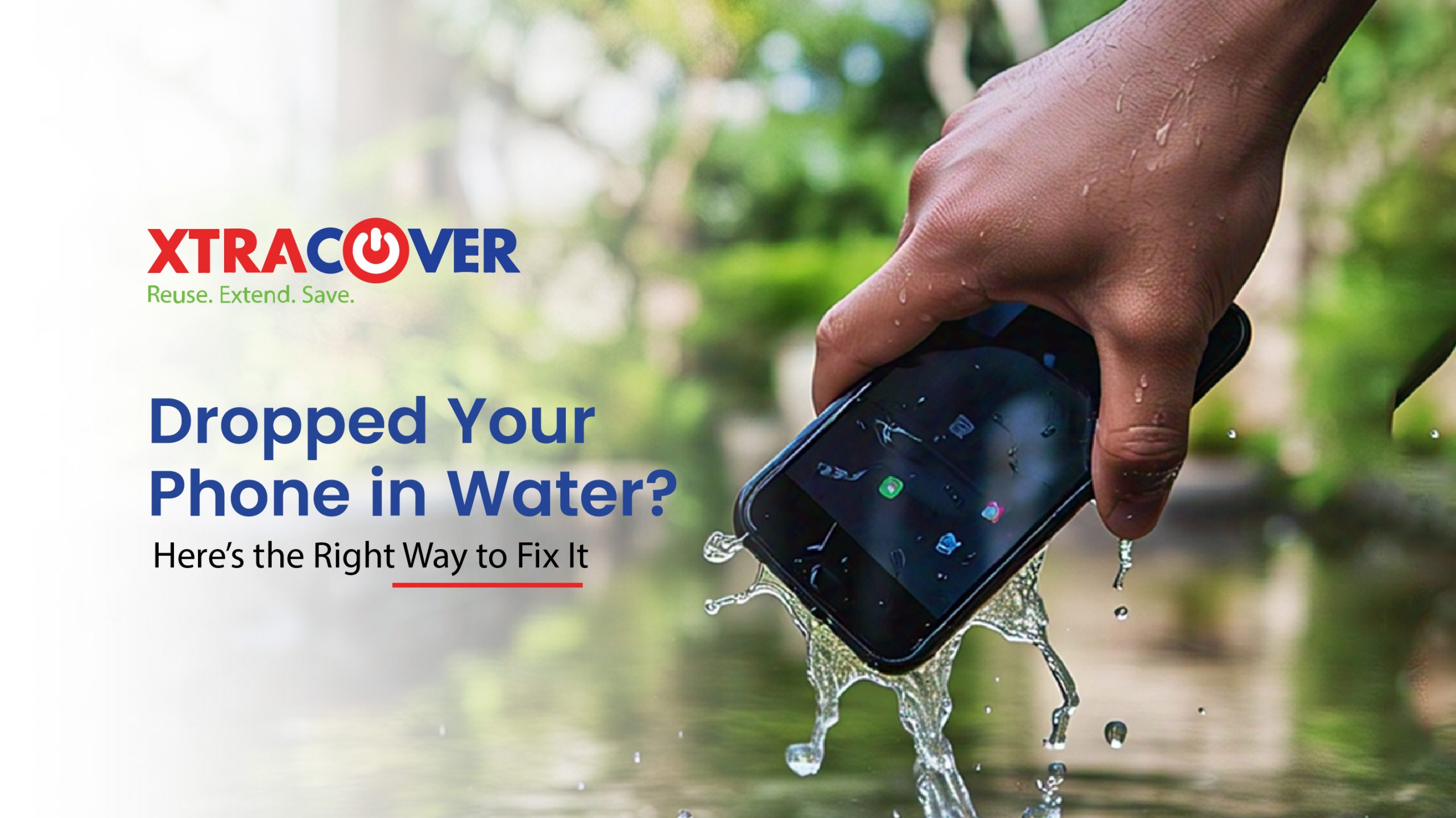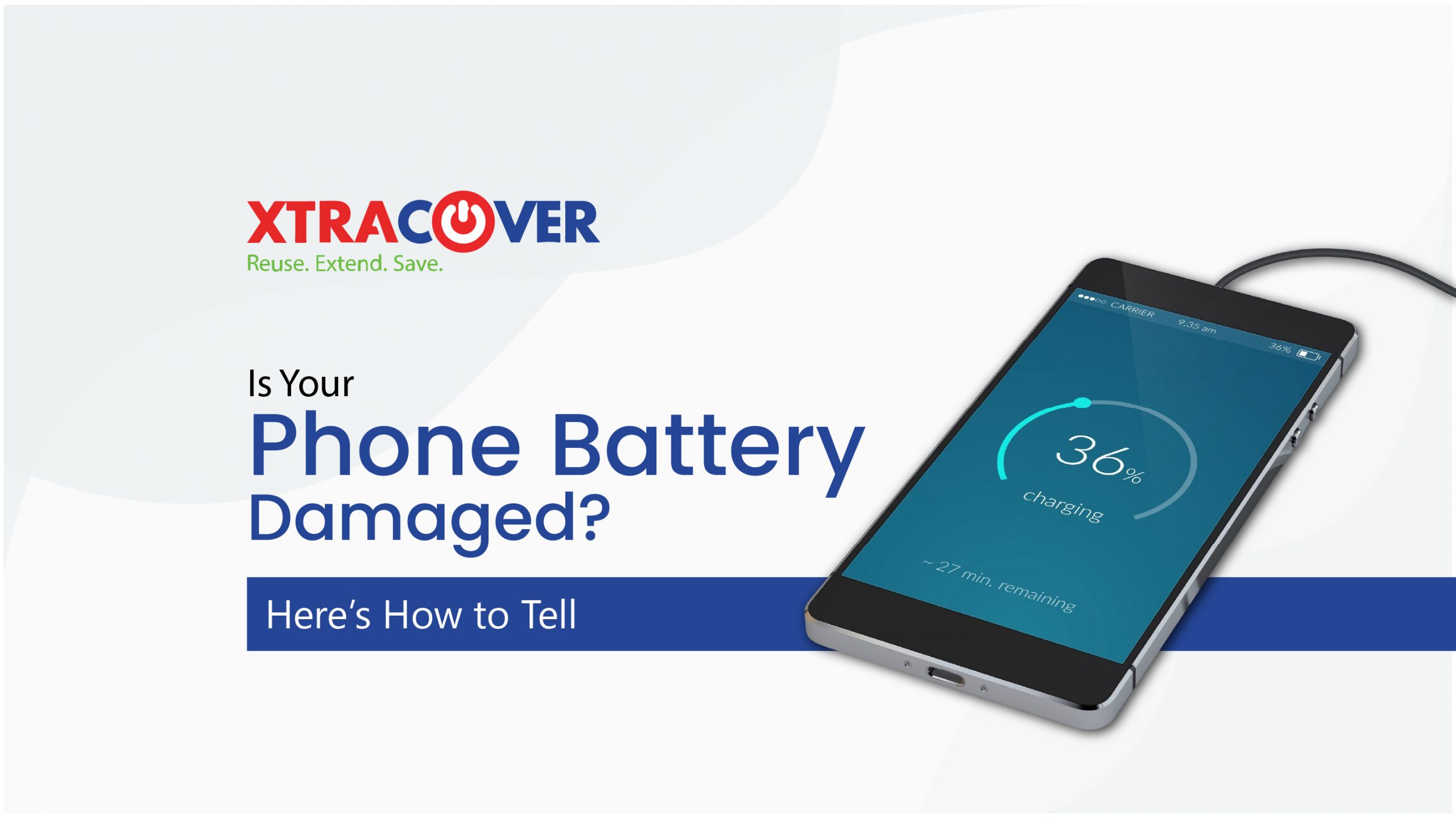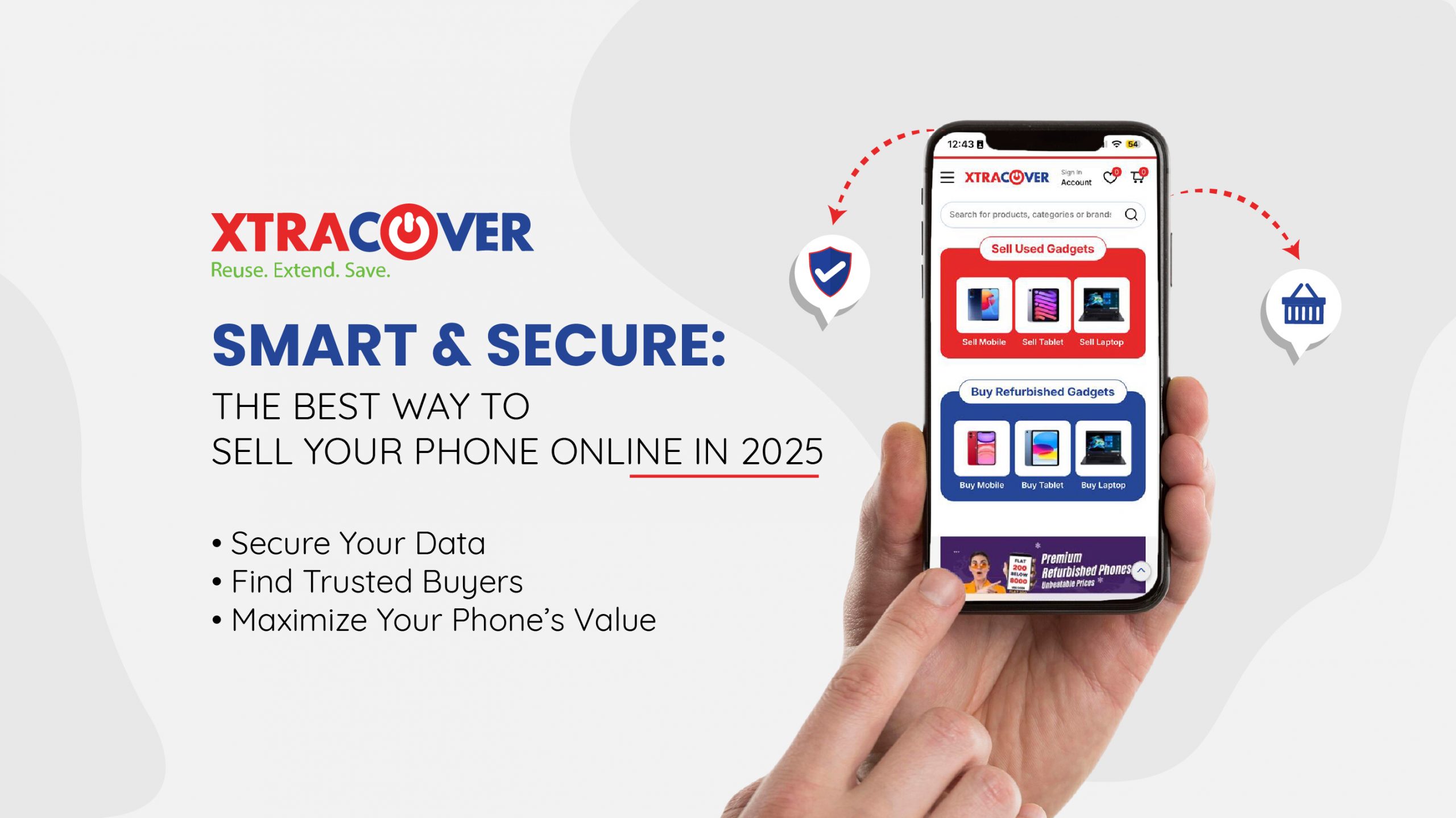If your iPhone needs to cool down, act quickly to prevent permanent damage. The best methods for cooling down your iPhone are easily manageable and mostly involve removing the instigating factor (heat source or software problem) and letting it sit.
First, let’s discuss what to do when your phone is already hot, and then we’ll see how to get rid of such issues.
Switch off:
The first and easiest way to cool down your iPhone’s temperature is to put a halt to power-consuming activities, including running all apps, processes, and activities that may be contributing to overheating so that there is no processing power or any strain on the battery. You can restart after some time.
Remove the case:
If your phone is covered with a case, remove the case from the Apple iPhone to improve airflow.
Avoid keeping your phone in places with high temperatures, like under sunlight or in air-tight spaces like in your pockets, for a very long time. Keep your smartphone in the ventilation.
Activate airplane mode:
Put your iPhone into Airplane mode to turn off its data and Wi-Fi functionality. This will not let internet-enabled apps from using background data to work, which might raise the temperature and will save power.
Unplug from charging:
It is known that the battery is automatically heated when the phone is put to charge.
So, two things:
- First, don’t put your iPhone on charge when it is already heated. It aggravates the problem.
- And second, don’t over-charge your phone. Unplug it from the charger when it is at 85%-90%.
Avoid extreme temperatures:
Just like how you shouldn’t put your phone in extreme heat, you also have to avoid extreme cold conditions. Never expose your phone directly to an air conditioner or put it inside a fridge. This can hamper the internal components of the phone.
Devices emit heat, and keeping them near to each other will increase the overall temperature, potentially stressing your iPhone’s battery and internal components.
Also, keep your phone in the shade to prevent overheating
So, these are some of the immediate steps you can take to cool down your phone. The following steps will help you understand the causes of such heating and what you can do to avoid this.
Shut those apps:
Why keep the apps running when you aren’t using them?
Shut down the apps when you are not using them anymore, as leaving them operational in the background can deplete the battery power and overwork the processor, which could lead to heating issues and power wastage.
Delete those apps:
Delete the apps you don’t use or don’t need anymore. This will clear space and ensure smooth processing without any heating.
Download an iPhone Security App:
If your phone has fallen prey to a virus, spyware, ransomware, or other type of malware, you might face heating issues, as the system will start to use extra processing power to do its job.
So it is better to delete unfamiliar or fishy apps, probably the ones you have never used or never purposely downloaded on your own.
Your phone needs a break!
Many times, you are doom scrolling – scrolling reels on Instagram, shorts on YouTube or streaming on Netflix for hours without even realizing it. So, allow it to take a break.
You need your phone when you work. You need your phone when you take a break. You need it on the go, while eating, exercising, chatting, stalking and when not. So see, at times, all your phone may need is a break!
Reduce screen brightness:
Very often, we keep the brightness to the maximum level, and this takes up more power from the battery and graphics processor, leading to potential heating issues. Adjust the brightness to a level
Turn off the background refresh:
The background refresh feature on iPhone lets your apps update their content even when you’re not actively using those apps. Though helpful, the continuous activity puts a strain on your device and may lead to overheating issues.
How to turn off background refresh:
- Open the “Settings”
- Scroll down and tap on “General”.
- Tap on “Background App Refresh”.
- Toggle off “Background App Refresh”
If you want to selectively disable background refresh for specific apps, you can do so within the same “Background App Refresh” menu. Tap on the app you want to adjust and toggle the switch to “Off” for that app.
Renew the software:
Update the software by downloading the latest versions of apps and iOS to ensure optimal efficiency. This will improve battery performance and prevent overheating.
Activate the low-power mode:
As the name goes, low-power mode lessens power consumption, restricts processes that generate heat and enables your battery to last longer.
How do you activate low-power mode?
- Go to the “Settings” app
- Tap on “Battery”
- Toggle the “Low Power Mode” to turn it on
Cooling down your iPhone and preventing overheating is easier than you think! By following these simple steps—closing unnecessary apps, adjusting settings, and avoiding extreme temperatures – you can keep your device running smoothly. Remember, your iPhone needs a break, just like you do! Stay mindful of its usage, keep it updated, and protect it from excessive heat to ensure a longer lifespan.