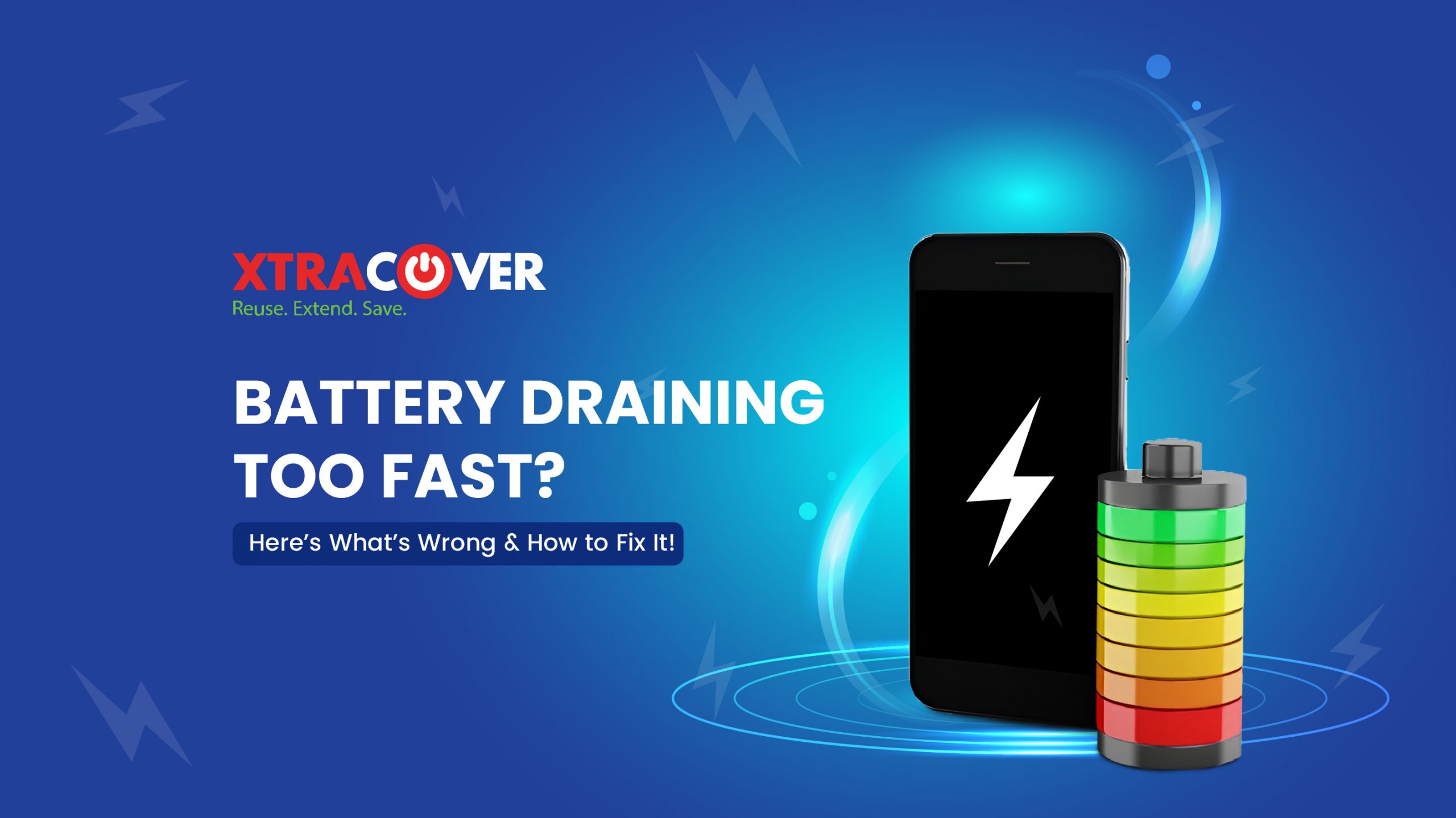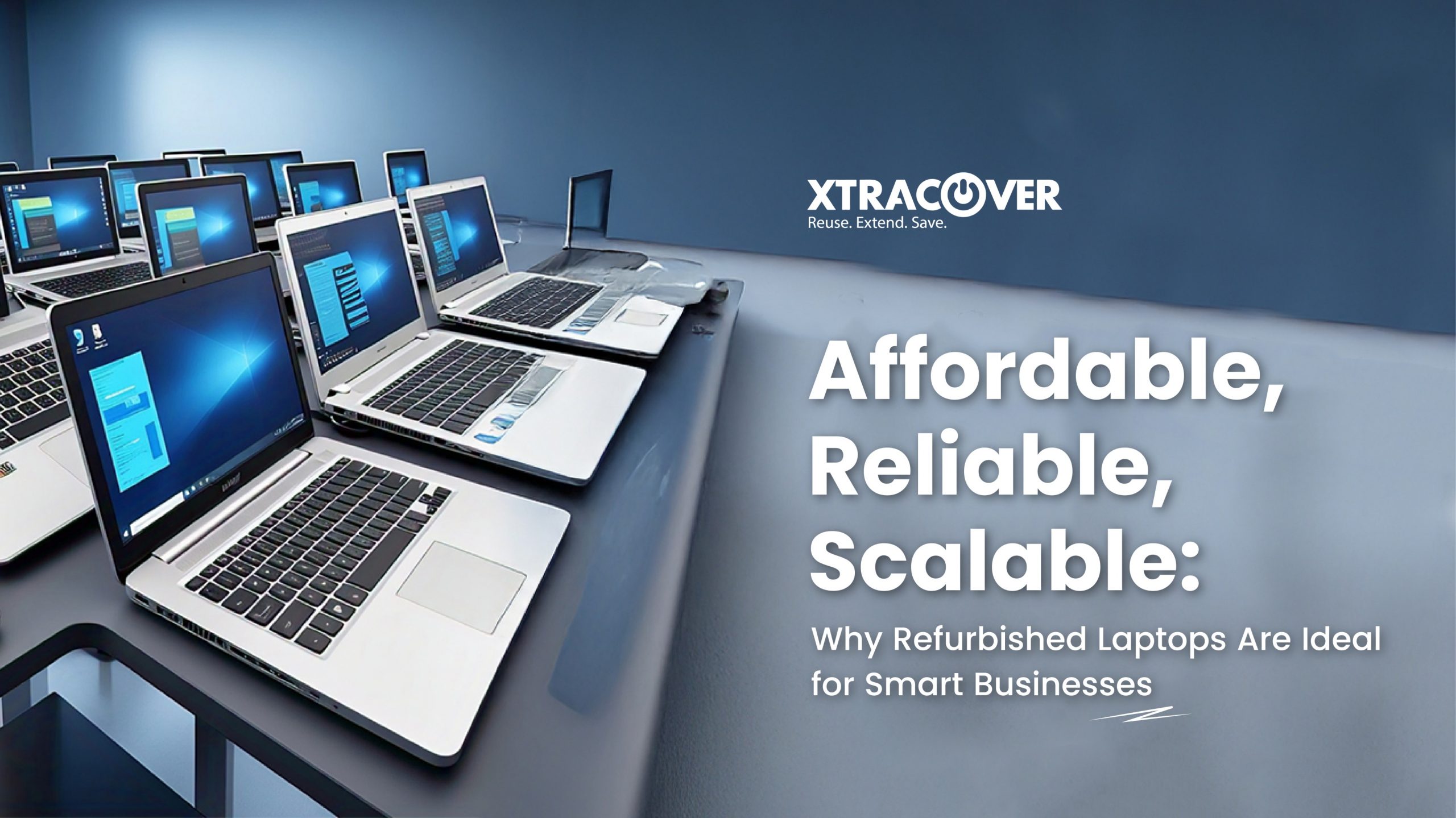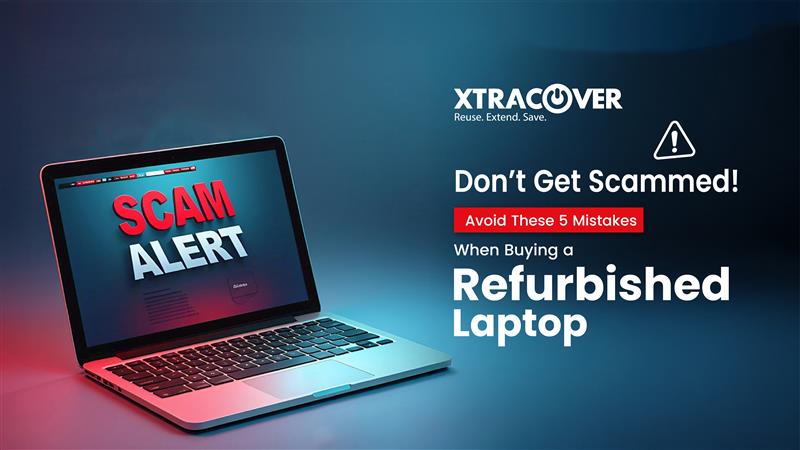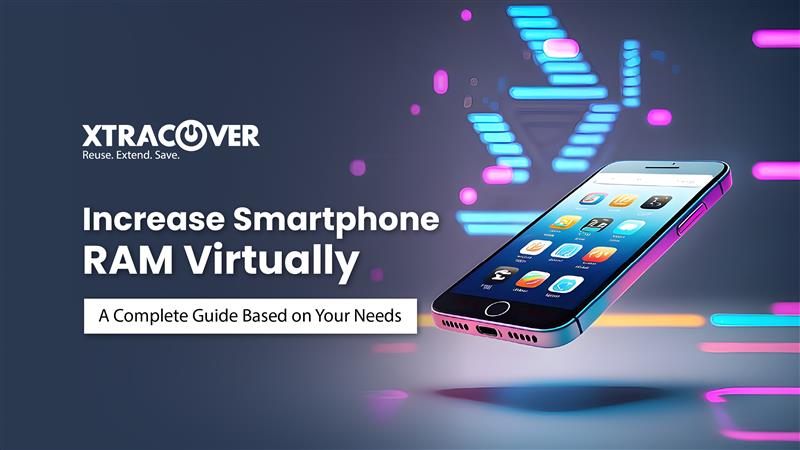Do you think that your phone needs more energy than your body? These days, a lot of us have to bother ourselves with timely charging of our phones so that they don’t run out of charge midway through an important meeting or call. But you can solve it by yourself by following a few simple steps. In this blog, we have listed some of the common causes of speedy battery draining and how you can address them without any technical expertise.
1. Location services are eating up the battery!
Location services drain your battery:
How to fix this?
- Go to Settings
- Click on “Location.”
- Disable location setting services; OR
Tap App permissions to see which apps are using location services and turn off each app individually.
If you use a Google Pixel, then
- Tap on Apps & notifications
- Go to Advanced
- Go to the Permission manager
- Click on Location
Disable location services for apps that are not required because most navigation apps actively use them.
- Many apps allow you to choose between high accuracy (using GPS), battery saving (using Wi-Fi and cell towers), or device-only (using Bluetooth beacons nearby). So, accordingly, adjust location accuracy.
- Check and regularly review which apps have access to your location and revoke permission from apps that don’t need it.
- Use lower power mode as most phones have a low power mode that can restrict background location updates and other battery-intensive functions.
2. The outdated operating system is the culprit!
An outdated version of the operating system can also cause battery draining. So, update the operating system.
- How to update OS?
- Open Settings
- Tap on Software update
- Check for new updates or System Update or Security & Update.
- Tap OK.
If no new update is available, then your OS is already updated, and the problem lies somewhere else.
3. The battery is also vulnerable to extreme weather!
Extreme temperatures, both hot and cold, hamper the battery life of both an iPhone and an Android Phone, leading to complete battery drainage. When exposed to high temperatures, the phone’s battery can experience rapid chemical reactions, causing it to deplete faster than under normal conditions. Cold temperatures can cause the battery’s chemicals to slow down, making it less effective at holding a charge.
How to avoid this?
Don’t leave your phone in extreme temperatures or even use it in such temperatures for a very long time. Apart from hampering your battery, it is very dangerous as it can overheat and explode.
4. A lot is happening in the back!
We usually switch from one app to another and forget to shut down the previously used apps or pages and websites. Also, social media apps, even after removing them from the background, can still run while checking for updates or pushing notifications, even after you’ve closed them, and this can drain your phone battery.
How to fix this?
- Go to Settings.
- Tap Battery or other similar icon
- Click on the power-saving mode
While using the power-saving mode, you can still further customize which apps are allowed to refresh in the background:
- Go to the phone’s Settings
- Tap on General
- Click on Background App Refresh and adjust the settings for individual apps
Toggle on the Power saving button (may also be called Battery Saver). You can also go a step further and click on Background usage limits, then turn on Put unused apps to sleep to help limit battery usage.
5. Your phone’s battery is nearing death!
How will you know that your battery is dying?
The following are the symptoms:
- Your phone neto be eds charged multiple times a day.
- The phone is not getting charged completely.
- Charge drops from 100% down to 90% or 50%, or even lower immediately after unplugging it from the charger.
- The performance begins to slow down in iPhones.
How to fix this?
Replace the battery.
Your screen shines like the sun!
Lower your screen brightness. This saves energy and doesn’t prevent your battery from draining fast. It also helps prevent your screen from developing burn-in, which can cause permanent damage.
How do you adjust the screen brightness?
- Go to Settings.
- Tap Display
- Adjust the Brightness level
- Adjust the Brightness slider to a level comfortable
Notifications come more often than your people!
You scroll down to see the latest discounts on meals and groceries and updates from YouTube, Instagram, and Snapchat, and the list just doesn’t seem to end. This can also affect your battery.
How to fix this?
- Go to Settings
- Click on Notifications or Apps & notifications
- Click on the app for which you would like to mute notifications
The process is the same for the iPhones.
We hope this will help you understand and address the faults that caused the charger to become the life-saviors of the phone, and you need the charger more than the phone.