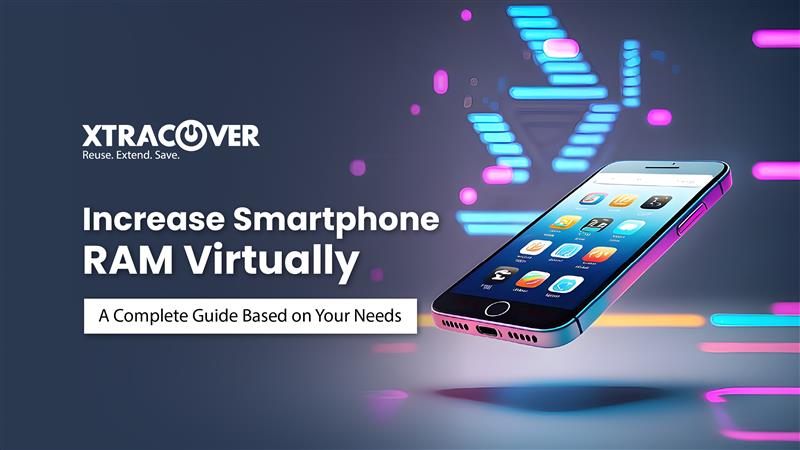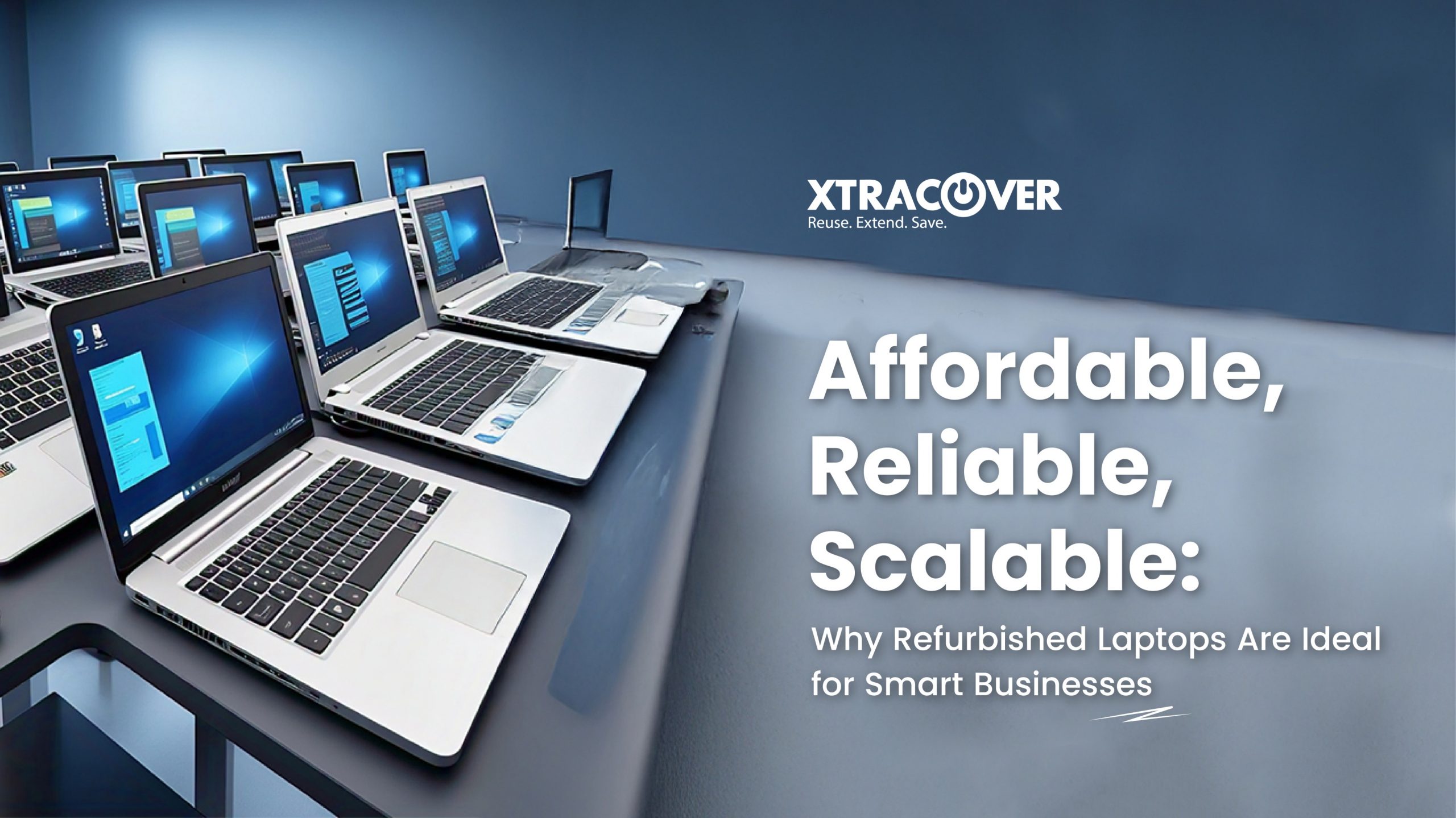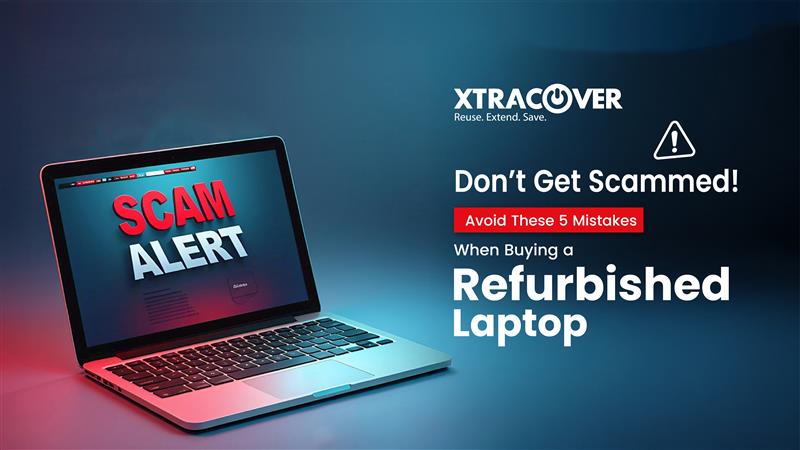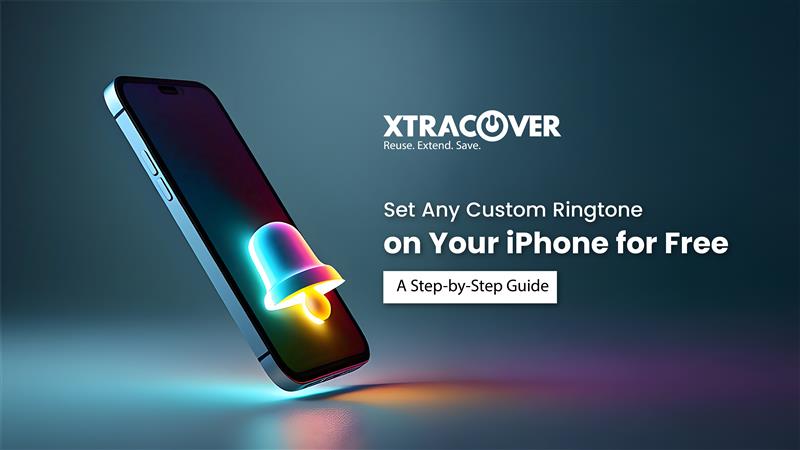Virtual RAM is one of the latest features of smartphones. We know or may have even experienced this before. Brands like Xiaomi, Realme, OnePlus, and Samsung have incorporated the virtual RAM feature into their custom UI skins. Our Android phones can run out of RAM because of overloading or heavy processing. The role of Virtual RAM is to add more resources for such tasks and finally improve the performance of a phone.
What Is Virtual RAM in Android Smartphones?
Virtual RAM is a technique used to set apart a part of the internal storage (ROM) added to the RAM of the device, thus effectively increasing the number of tasks and processes that can operate in the background. This will enable the device to perform faster and more efficiently, empowered by the added RAM.
Furthermore, apps will remain in the same state from where you left off, providing a better user experience.
How To Virtually Increase RAM?
Option A –
Enable features like “Memory Extension” or “RAM Booster” if supported by your phone
Option B –
Many smartphones, especially those with Nothing OS or certain Samsung models, offer features like “Memory Extension” (HMD) or “RAM Booster” (Nothing OS) that allow you to allocate a portion of your storage space as virtual RAM.
To enable these features, follow the steps below:
- Open “Settings”
- Go to “System”
- Find “Memory” or “RAM Booster”.
- Follow the on-screen instructions to enable the feature and allocate the desired amount of virtual RAM.
Option C –
Optimization:
To optimise the phone’s performance, you have to clear all the unwanted data from the system, which will improve its performance by increasing the RAM.
To do this, follow the following:
1. Clear Cache Data
Regularly clear the cache of apps to free up storage space and improve performance.
2. How do I clear the Cache?
- Open Settings
- Click on “Apps” or “Application Manager”
- Click on the specific app whose cache you want to clear.
- Tap on “Storage” or a similar option.
- Tap “Clear Cache”
OR
- To delete all app data, tap “Clear Data”.
Shut down apps that you aren’t using:
This frees up RAM and conserves battery life.
- Uninstall Unnecessary Apps
- Uninstall apps you no longer use to free up storage space and improve performance.
- Use Lighter Versions of Apps to Reduce Memory Usage.
- Transfer large files (photos, videos, etc.) to an external storage device (SD card) to free up internal storage.
Factory Reset is the Last Resort:
If your phone is suffering from considerable lag or performance issues, a factory reset can be of some help.
How do I do a factory reset?
- Open Settings
- Tap on “General management”
- Tap on “Reset”
- Tap on “Factory data reset”
- Tap “Reset” and then “Erase all” to confirm
- Enter PIN/Password, if prompted to
Alert: A factory reset erases all data on your device, including apps, photos, videos, and contacts, so back up all the important materials.